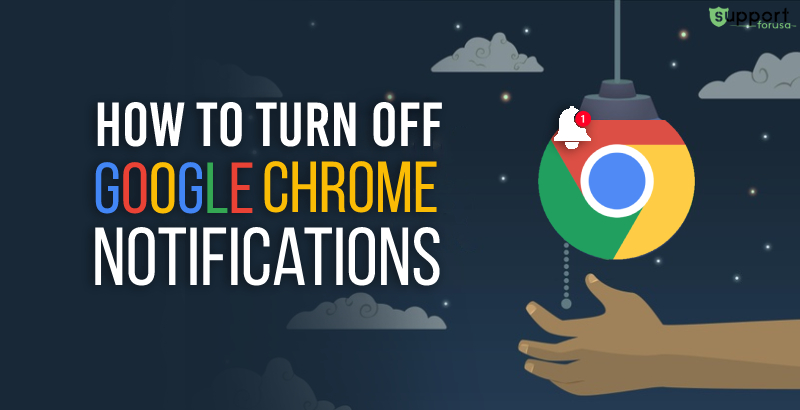
One of the best features of modern web browsers, desktop notifications, helps you keep up-to-date with previews of emails, cricket scores, instant messages, and so on. Chrome browser notifications are no different. They provide you an excellent opportunity to remain up-to-date with all forms of updates on various aspects. However, this often becomes a reason for distraction while you are into some crucial task online. Constant notifications popping up on your screen might carry your focus away from what you are doing on your system. In such cases, if you don’t know how to turn off Google Chrome notifications, things can worsen.
Carefully read this web page to learn how to turn off notifications from social media channels like Facebook and YouTube on Chrome using devices like Mac, iPhone, iPad, Macbook, and so on.
You May Also Read:- How to Remove Chrome Extensions?
Common Queries and Issues on Disabling Chrome Notifications
While the desktop notification feature of your Chrome browser plays a crucial role in keeping you up-to-date with many important events, you might want to turn off the feature at times. Users often come with some queries related to this which includes the following:
- How to turn off Facebook notifications on Chrome?
- Issues in turning off YouTube notifications on Chrome
- Can’t turn off Chrome notifications on Mac
- How to turn off Chrome notifications on iPhone?
- Problems turning off Chrome notifications on iPad
- How do I turn off Chrome notifications on Macbook?
- Issues after turning off Chrome notifications on Laptop
- Can I turn off Chrome notifications on Android?
- How do I turn off notifications in Chrome?
How Do I Turn off Chrome Notifications?
If you are new to Chrome browser, you might wonder how to turn off Chrome notifications so that you can concentrate on the task you perform on your device. It can be a laptop, desktop computer, Android Phone, iPhone, Macbook, etc. To turn off notifications Google Chrome, follow the steps mentioned below:
- Launch the Chrome browser on your computer.
- Click on the three vertical dots icon at the top-right corner of the Chrome window.
- Click on Settings from the drop-down menu.
- Scroll down the page to locate “Privacy and security”.
- Under the “Privacy and security” section, click on Site settings and then choose “Notifications”.
- Choose to block or allow notifications by clicking on the three vertical dots icon at the right-hand side of each notification.
Tips to Turn off Facebook Notifications on Chrome
You can turn off Facebook Chrome notifications on your device by following some simple technique. Once you turn off notifications of Facebook on the Chrome browser, you cannot receive any alert from Facebook. These alerts could be of someone’s birthday, marriage anniversary, or an event. So, before you turn off Chrome Facebook notifications, ensure that you are aware of all the important events that are on your priority list.
Here’s the series of steps involved in turning off Facebook notifications in Chrome browser:
- Open a web browser on your computer.
- Type www.facebook.com into the browser’s address bar and press Enter.
- Log into your Facebook account using the correct login credentials.
- Click Settings and then select “Notifications” in the left panel.
- Click on the “Desktop and Mobile” tab.
- If you notice “Notifications are enabled on this device” next to the Chrome icon, click on Turn Off to turn off Chrome notifications permanently on Facebook.
Turning off YouTube Notifications on Google Chrome? Here’s how!
You can turn off YouTube notifications Chrome and stop receiving any alerts related to YouTube. These alerts could be in the form of emails and notifications on YouTube directly. Here’s how to turn off notifications in Chrome for YouTube:
- Open Chrome browser on your computer and visit YouTube.
- Go to YouTube notification settings.
- Scroll down the page and check mark the “Do not send me any email” option under “Don’t want email from YouTube?”.
- At the top, click on Save to stop receiving any notification from YouTube on your Chrome browser.
Turn off Notifications in Google Chrome on Various Devices
Now that you have read how to turn off notifications on Chrome for Facebook and YouTube, read on to explore the process of turning off Google Chrome notifications on various devices. These devices could be your Mac, iPhone, iPad, laptop, or an Android phone.
-
Six Simple Steps to Turn off Google Chrome Notifications on Mac
If you have a Mac and need to turn off notifications, you might wonder how to turn off Chrome notifications on Mac. You can follow the below-mentioned steps to achieve your goal:
- Open the Chrome browser on your Mac.
- Locate the vertical three-dot icon at the upper-right hand corner of the Chrome window and click on it.
- Select “Settings” from the drop-down menu.
- Scroll down the page and locate the “Privacy and security” tab.
- Choose “Site Settings” and then click on “Notifications”.
- Ensure that the “Sites can ask to send notifications” is toggled off.
-
Now Turn off Google Chrome Notifications on Your iPhone
While iPhone come with Safari as the default web browser, you can use Google Chrome on it. If you have the Chrome browser on your iPhone, you might wonder how to turn off Chrome notifications on iPhone. You can follow the similar process of turning off Chrome notifications as we have discussed for Mac.
-
Five Easy Steps to Turn off Google Chrome Notifications on iPad
Follow the below-mentioned steps if you require an answer to the question, how to turn off Chrome notifications on iPad:
- Launch the Chrome browser on your iPad.
- Tap on the vertical three dots located in the upper-right corner of the Chrome window.
- From the left-hand panel, tap on “Privacy and security” and then select “Site Settings”.
- Scroll down the page to locate “Permissions” and tap on “Notifications”.
- You can now do Google Chrome turn off notifications process with ease.
-
Turn off Google Chrome Notifications on Macbook
Macbook users often wonder how to turn off Chrome notifications on Macbook as they are not used to Chrome. The reason is, Macbook, like iPhone and iPad, comes with Safari as the default web browser. Here’s how you can turn off Google Chrome notifications on Macbook:
- Open the Chrome browser on your Macbook.
- Go to Settings and navigate to “Privacy and security”.
- Click on “Site Settings” and then go to “Notifications”.
- You can click on the three-dot icon at the right-hand side to enable or disable Google Chrome notifications.
-
How to Turn off Google Chrome Notifications on Personal Laptop?
If you are wondering how to turn off Chrome notifications on laptop, you can do it easily by following the similar steps we have discussed for turning off notifications on a Macbook. Once turned off, you can enable the notifications by repeating the same steps and turning on the notification toggle.
-
Four Quick Steps to Turn off Google Chrome Notifications on Android
Use of Android phones is on the rise. You can download and install the Chrome app on your Android phone and start surfing any website on it. However, if you don’t know how to turn off Chrome notifications on Android, you can follow the below-mentioned instructions:
- Tap on the Chrome app on your Android phone.
- Tap on the three-dot icon at the upper-right corner.
- Scroll down the page and tap on “Notifications”.
- You will find the “Show notifications” option. Move the toggle towards right to enable Chrome notifications and move the toggle to left to turn off Google Chrome notifications on Android.
Google Chrome notifications are useful. However, constant pop-ups on your screen can be distracting at times. You can turn off these notifications on Chrome for social media channels like Facebook and YouTube using the techniques mentioned in this web page. Besides, if you are using devices like Macbook, iPhone, iPad, laptop, etc., and wonder how do I turn off Google Chrome notifications, go to the Settings option in Chrome browser and disable notifications.

